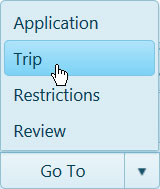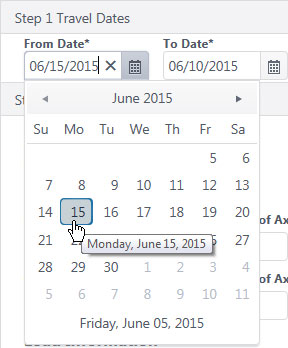
On the Application page, designate your travel dates then supply Carrier, Vehicle, Axle, Load, and Overall Dimension information.
Follow the procedures from the My Queue or the Application page to open an application.
In the Travel Dates area, click the calendar icon to choose a From Date. The To Date will be calculated by the system.
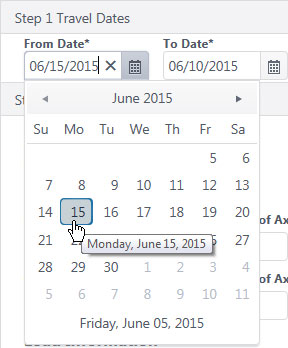
In the Vehicle Configuration area, you can choose from a table of stored vehicles or manually enter vehicle details.
Expand the Stored Vehicles/Units section by clicking the [+] mark.
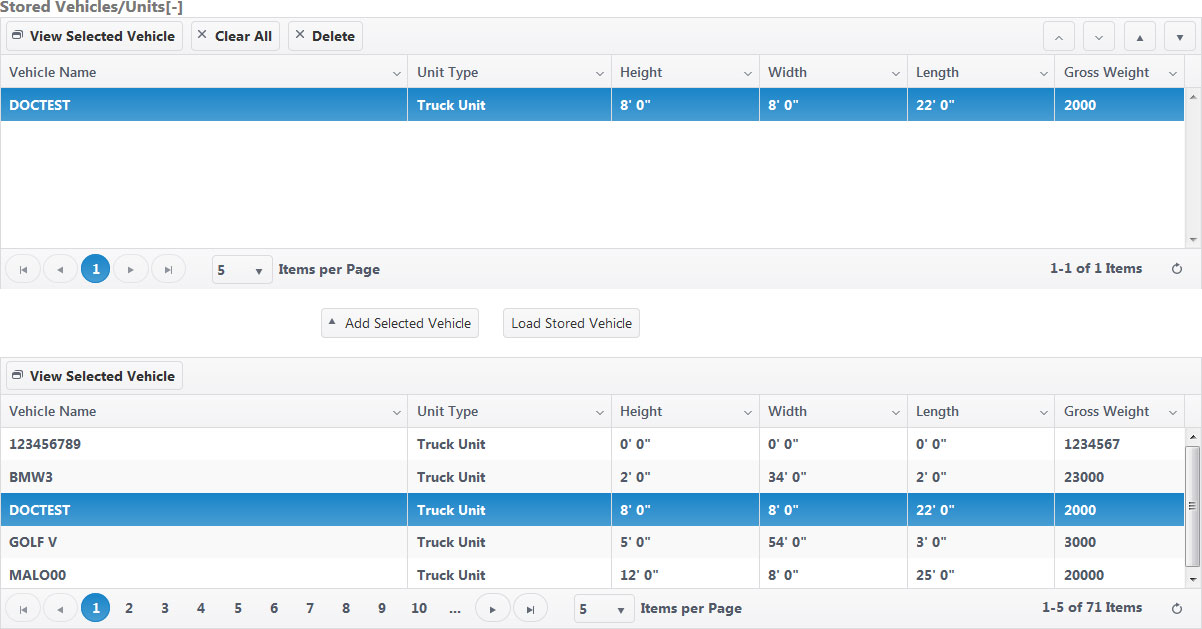
Select a vehicle from the lower table then click the Add Selected Vehicle button.
The chosen vehicle will appear in the upper table.
Select the vehicle in the upper table then click the Load Stored Vehicle button.
The data from the record will populate the Vehicle Information area of the page.
Expand the Vehicle Type drop-down then choose from the available options.
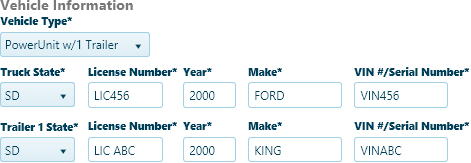
Your choice from the Vehicle Type drop-down will govern the options that appear below.
For both the Truck and Trailer, supply the License Number and the VIN then choose the state that issued the license.
Enter a Make and model Year.
In the Load Information area, expand the Description drop-down and choose from the available options then enter the Overall Vehicle Dimensions in the fields provided.
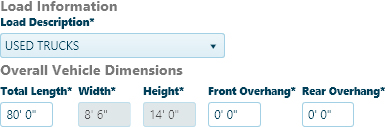
The Width and Height fields cannot be edited; they are values from the stored vehicle information record.
In the Route Information area, enter the Origin and Destination of your trip in the fields provided, then list highways and interstates on which you will be travelling in the Route box.
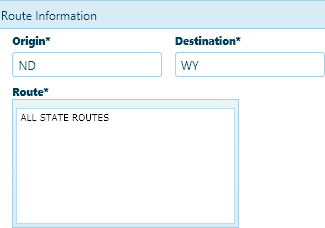
In the Credentials area, check the box for all that apply.
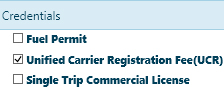
In the Application Attachment area:
Expand the Attachment Type drop-down and choose from the available options or enter a brief description of the files that you wish to attach.
Click the Browse File button and navigate to the desired document or image then click the Upload File button.
The progress bar will fill while the file is attached.
When the attached file appears in the table, click the Edit button to open the Comment options.
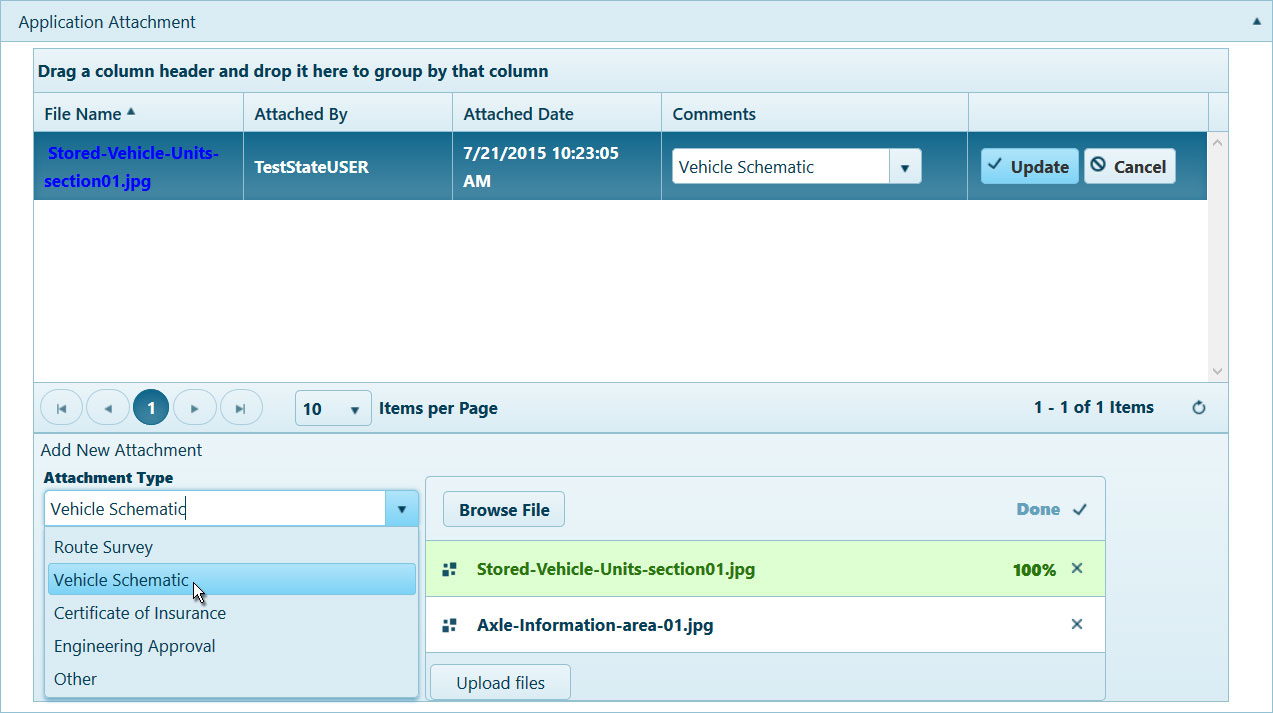
In the Comments area, enter any additional information in the text box. Previously recorded comments are organized in the table below.
Click the Save button to avoid losing your application.
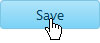
Expand the Go To drop-down on the Features bar and choose Trip.