
Open the My Queue page to search for existing applications or permits. You can also use the Route Check feature to analyze an active permit for new routing Restrictions.
To find a permit or application in the database, enter the name of the Carrier in the field provided; while you type, the system is already searching the database for matching information. Choose from the available options.
Note: Carrier Search is available for Permit Service users.
Note: Most of the time, you will need to enter no more than three characters before the system begins presenting you with likely options.
Check the Anywhere in the Name box to have the system find matches that contain the letters for which you are searching within words rather than only at the beginning.
If more specificity is required to find a particular record, choose from the Search By and/or the Type drop-downs or define a period of time with the From and To fields, and if you need more parameters, open the Advanced Search Options.
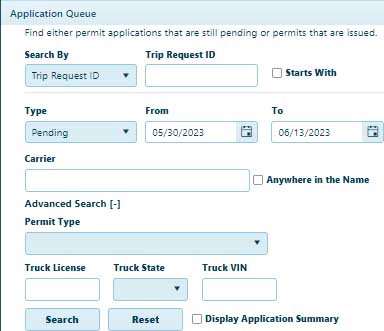
Click the Search button to scan the database for records that conform to these parameters. The matching records will appear in the table.
Each row in the table presents information from a record. Click anywhere in a row to view more information about the selected record in the summary section below the table.
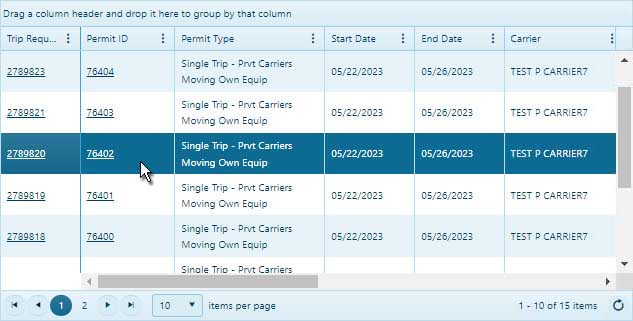
If you are unsure which of the search results is the record that you need, check the Display Application Summary box.

Complete information for the selected record appears in the Application Summary pane.
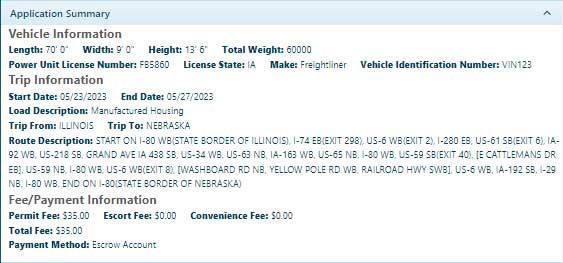
Note: You will need to scroll down to see the Application Summary, or you can click on the Application Queue title bar to collapse the upper portion of the page.
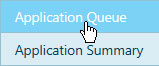
Once you have selected a record, Copy it, Open it to a specific section, perform an Action, or Revise it.
Note: If you collapsed the upper portion of the page, you must re-open it (by clicking the Application Queue title bar again) to use the options of the Features bar.