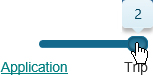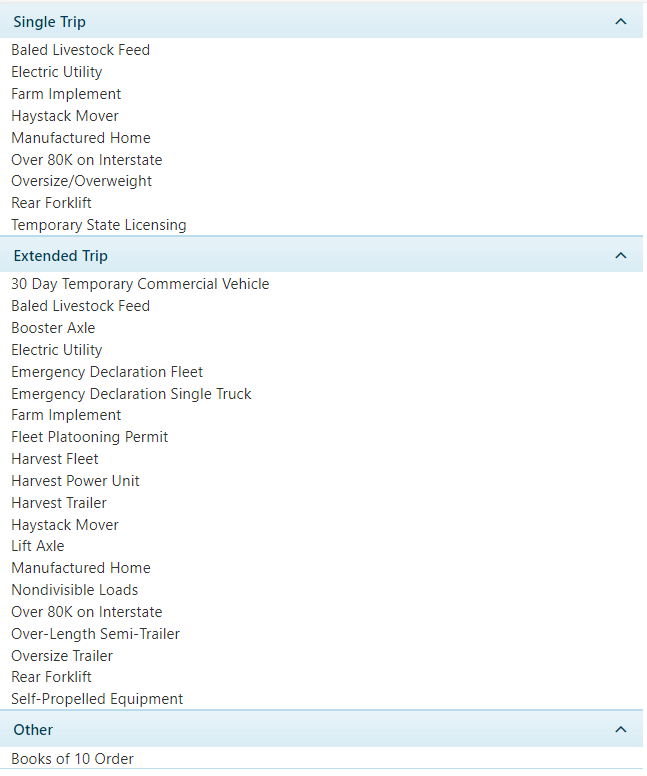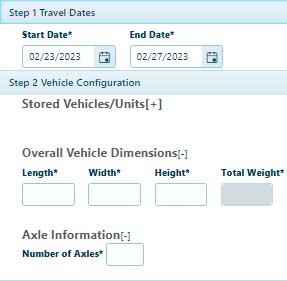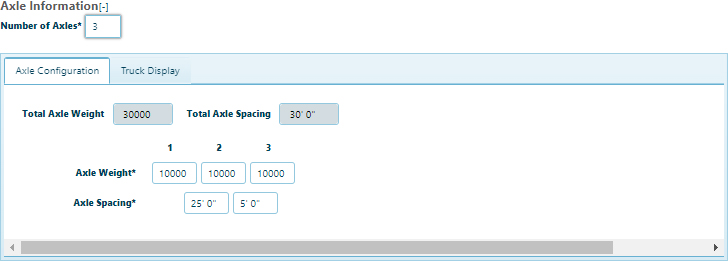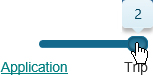Application
Open the Application page to create new applications and view messages about the system. If you need to test a trip, click the Route Evaluation Application tool link.
Starting a New Application
-
Navigate to the Application screen by clicking the Application link on the Main Link Bar.

-
-
In the Select a Permit Type area, choose from the available options.
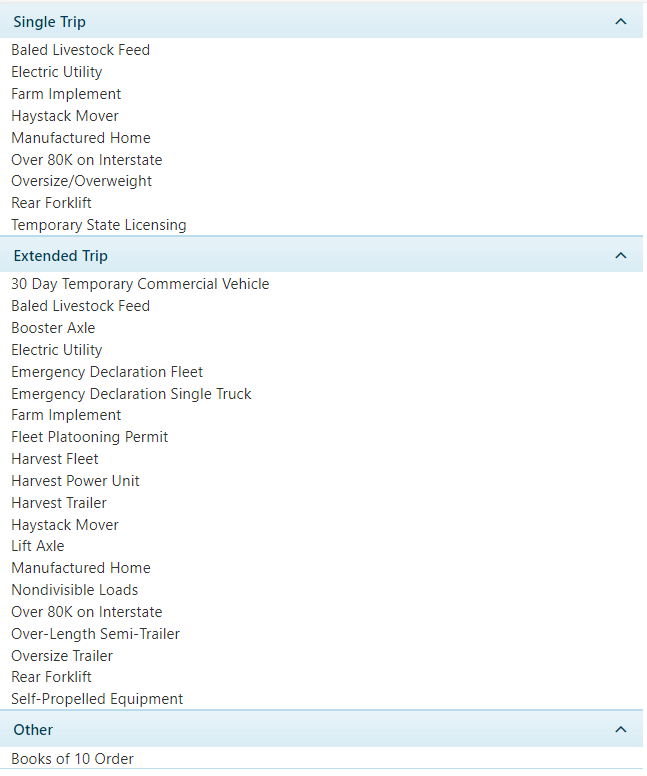
-
Use the Route Evaluation Tool to plan and evaluate your route.
- Click the Route Evaluation link to open an abbreviated application page.
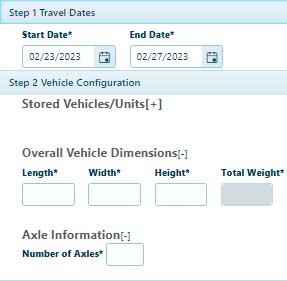
- Enter the Length, Width, and Height of the loaded vehicle in the appropriate field.
- Enter the Number of Axles then strike the Tab key. The Axle Configuration tab opens.
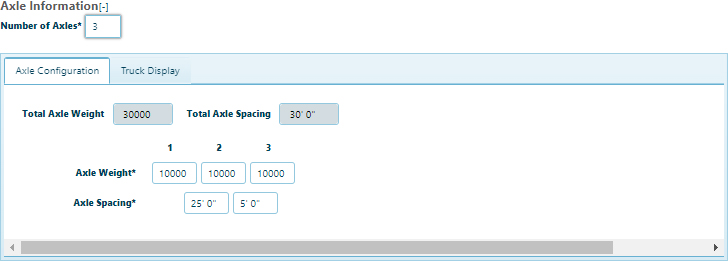
- Enter the weight supported by each axle in the corresponding field.
- Enter the distance between axles in the Axle Spacing fields.
- In the Travel Dates area, click the calendar icons to choose both a From Date and an To Date.
- In the Vehicle Configuration area, enter your Overall Vehicle Dimensions in the fields provided and supply the Number of Axles.
- Slide the Progress Bar to Trip.