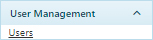
The Users page presents options for creating identities with access to the permitting and routing system.
Navigate to the Users screen by clicking the My Admin link then choosing Users from the User Management pane.
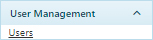
When the Users page opens, the Organization Roles and Organization Types drop-downs will be automatically populated.
![]()
Click the Add a Record button.
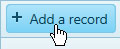
When the Add/Edit Users page opens, enter the required information in the fields provided.
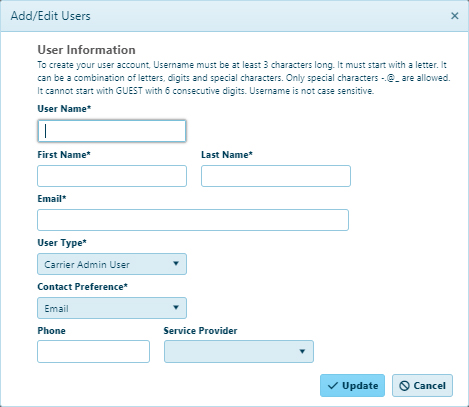
Click the Update button include the new record on the table or click the Cancel button to clear the fields and close this dialog.
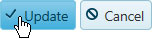

Choose a record from the table then click the Edit button.

When the Add/Edit Users page opens, alter the information as needed then click the Update button to apply your changes or click the Cancel button to close this page without making any changes.
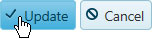

Choose a record from the table then click the Delete button.

The User's identity is removed from the database.
If a User identity has been disabled, you can return privileges by selecting the corresponding record in the table and clicking the Restore button.
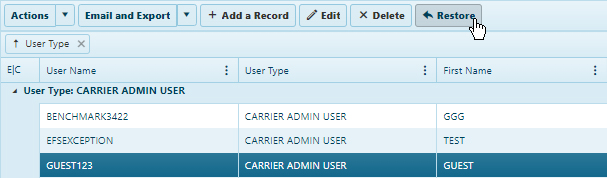
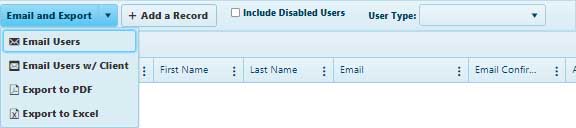
Expand the User Type drop-down and choose the group to which you wish to send the contents of the table then:
Expand the Email and Export drop-down then choose the Email Users option to send the contents of the table to the selected users
Expand the Email and Export drop-down then choose the Email Users w/ Client option to send the contents of the table to users via your default email client (you must have designated a default email client in Windows)
Export to PDF – click the Export to PDF button to generate an .pdf file of the contents of the table
Export to Excel – choose the Export to Excel option to generate an Excel spreadsheet of the contents of the table
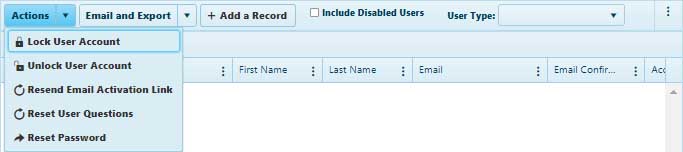
Lock User Account – choose this option to prevent this user from accessing the system
Unlock User Account – choose this option to allow a user back into the system
Resend Email Activation Link – choose this option to send the user another email with the activation link
Reset User Questions – choose this option to remove a user's security questions (Security questions allow the user to recover a forgotten password; the user must choose a new set of questions.)
Reset Password – choose this option to replace a user's current password with a new one