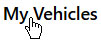
Open the My Vehicles page to create or edit information about the trucks and trailers you will use to haul loads that require a permit.
Navigate to the My Vehicles screen by clicking the My Vehicle link on the Main Link bar.
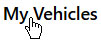
The My Vehicles page opens.
Scroll down to the Vehicle Configuration Panel and give the vehicle a Name in the field provided.
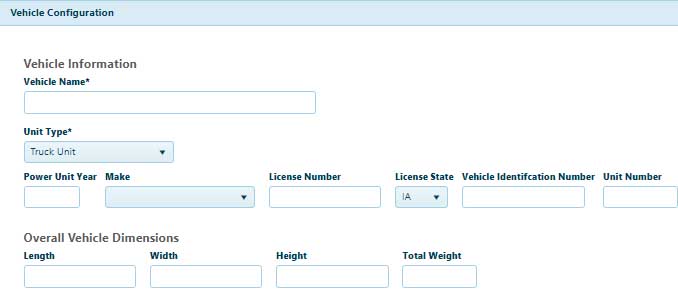
Choose a Unit Type, a Make, and a State from the drop-downs then enter the License Number, VIN, and Unit Number.
Enter the Length, Width, Height, and Total Weight in the appropriate fields.
Enter Number of Axles then click the Axle Configuration button to provide complete axle information. On the Axle Configuration tab, enter the Axle Weight, Number of Tires, Single Tire Width, and Axle Spacing in the fields provided.
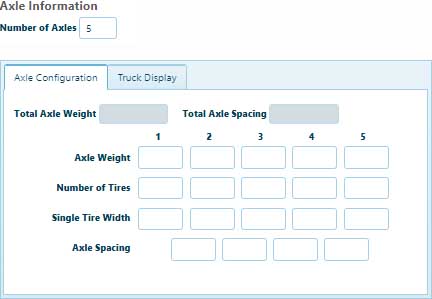
Click the Create button to include the new vehicle in the database, or click the Reset button to clear all of the information you've entered.

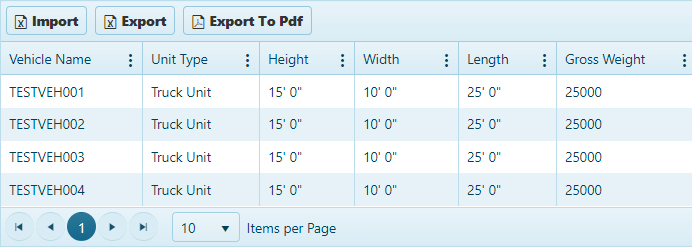


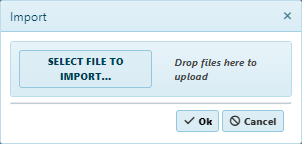

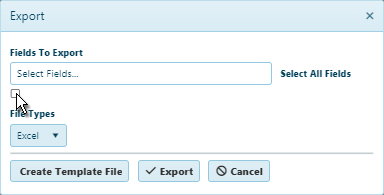

On the My Vehicle table, double-click on the name of the vehicle that you wish to delete.
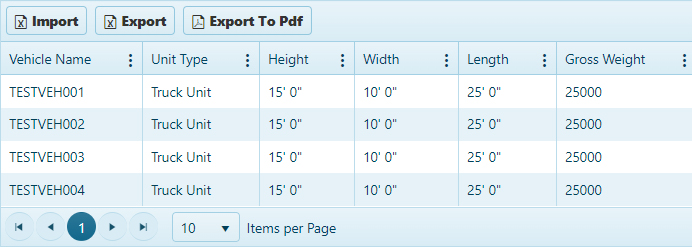
Click the Delete button to remove the record from the database.
