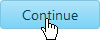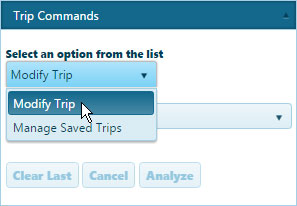
Use the Modify Trip function to alter a route that has been analyzed by clicking on the map to select a new point of origin, a different destination, and if necessary, intermediate locations.
After you have analyzed your route, open the Trip Commands pane and choose Modify Trip from the drop-down.
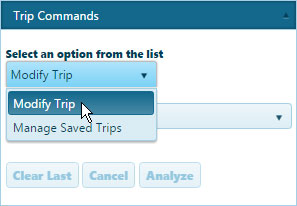
Expand the Select Modify Location drop-down to choose whether you wish to change the route At the Start, In the Middle, or At the End.
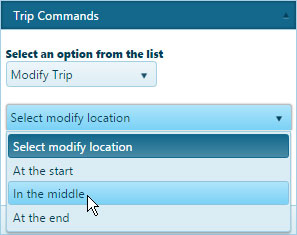
The cursor is now equipped to mark a segment of the roadway adjacent to the existing route; move it into the map panel and left-click on the desired location.
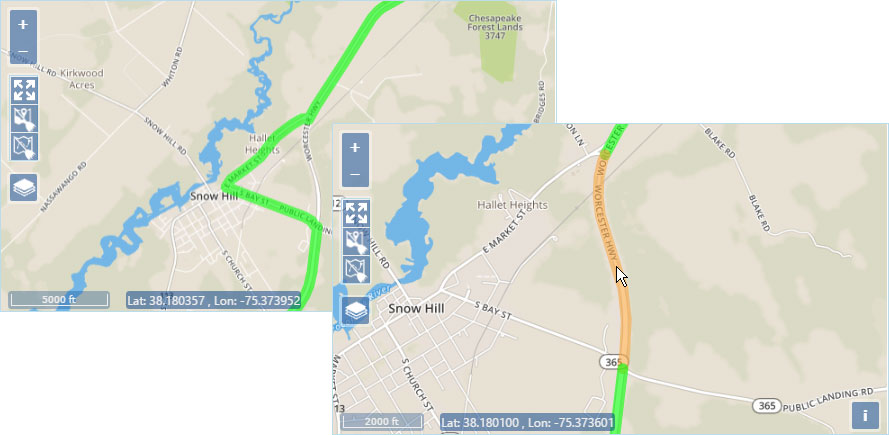
When you click, the panel will zoom and focus on the location, illustrating the modified portion of the route with a different color.
Click the Analyze button.
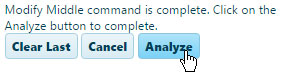
The Analysis Results & Direction pane will show a Pass/Fail message, a Trip Description, and the Trip Length.
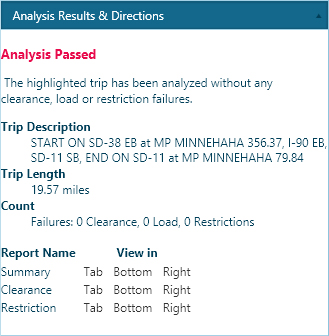
If your analysis failed, return to the Trip Definition pane and click the Clear Last button to eliminate the final segment of the route then click Analyze again. In this way, you can find the faulty segment of your route.
Click the Add Segment button to re-equip the cursor to mark new locations on the map.
Left-click on the desired location(s) on the map then click Analyze.
Repeat steps a through c until you have formulated a passable route.
Click the Trip Commands title bar then expand the drop-down and choose the Save Trip option to store a copy of your trip for future use.
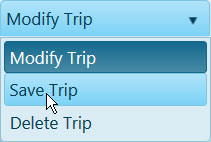
Click the Save button to avoid losing your application.
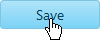
Click the Continue button.