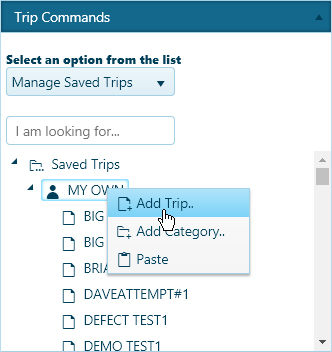
Use the Manage Saved Trips function to add new routes to the database for re-use later, to retrieve existing routes from the database, and to delete routes that you no longer need.
After you have analyzed your route, open the Trip Commands pane and choose Manage Saved Trips from the drop-down.
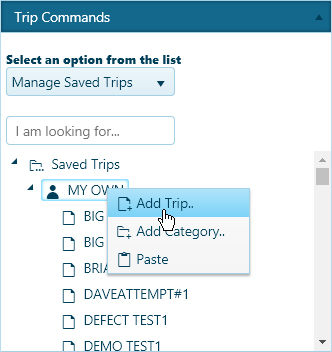
The Trip Commands pane will change, reconfiguring to present a list of recorded routes.
Right-click on the folder in which you wish to store the route. From the context menu, choose Add Trip.
Note: You can also create new folders by choosing the Add Category option and then adding or pasting routes into that folder.
With an application open to the Trip page, access the Trip Commands pane and choose Manage Saved Trips from the drop-down.
The Trip Commands pane will change, reconfiguring to present a list of recorded routes. The list can be very long, so use the slider on the right side to scroll down through all of the options.
Double-click on the desired route to make the name edit-able. After making the necessary changes, strike the Enter key.
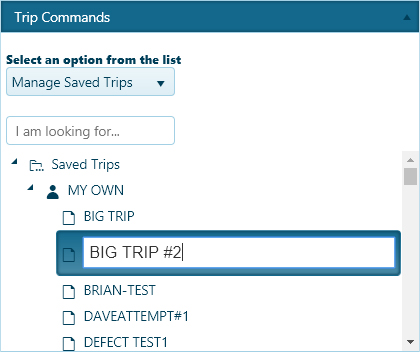
The route now appears on the list under its new name.
With an application open to the Trip page, access the Trip Commands pane and choose Manage Saved Trips from the drop-down.
The Trip Commands pane will change, reconfiguring to present a list of recorded routes. The list can be very long, so use the slider on the right side to scroll down through all of the options.
Right-click on the name of the desired trip then choose Copy or Cut from the context menu.
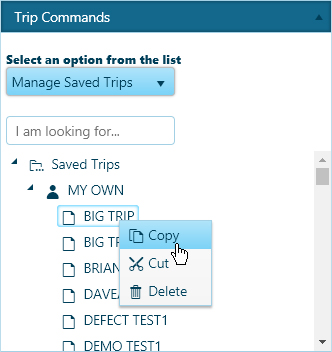
Right-click on the name of the folder into which you wish to place the selected trip and choose Paste from the context menu.
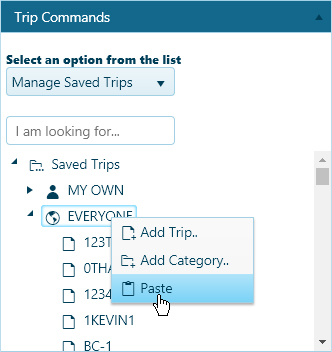
With an application open to the Trip page, access the Trip Commands pane and choose Manage Saved Trips from the drop-down.
The Trip Commands pane will change, reconfiguring to present a list of recorded routes. The list can be very long, so use the slider on the right side to scroll down through all of the options.
Right-click on the desired route then choose the Delete option from the context menu.
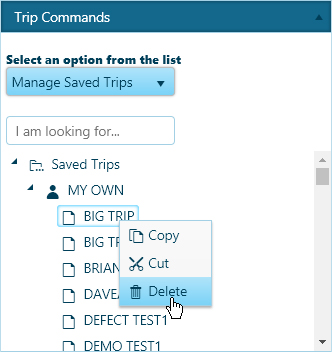
The selected trip is removed from the list of available options.