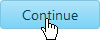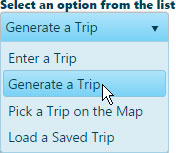
Use the Generate a Trip function to identify a point of origin and a destination then the system will create a route between the two.
From the Trip Definition drop-down, choose the Generate a Trip option.
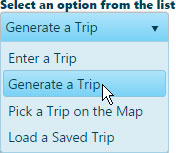
The Trip Definition pane will change, reconfiguring to allow you to define your trip by choosing a start location, identifying points of transition along the way, and designating your destination.
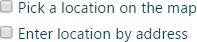
Check the Pick a Location on the Map box to equip your cursor to select Start and End locations on the map.
Note: When you click, the map panel will zoom and focus on the location, illustrating the origin point with a circle and the path of travel with a line. Click on the end of the line toward the end point to indicate the direction of travel.
Check the Enter Location by Address box then enter the street address from which you will be travelling.
Enter the street address from which you will be travelling.

It is likely that the street address you give will not fall directly on a routable road. An alert will appear to tell you when this is the case. Click the OK button to acknowledge the alert.
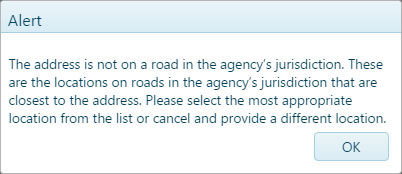
Options for a point of entry to the routing network will appear below. When you click on an option, the map will zoom and center on the chosen spot. If the entry point is desirable, click the OK button.
The Enter Location by Address box remains checked, so you need only enter the street address of your destination the click the Add button.
If you receive the same Alert message as before, click OK then choose from the optional exits of the routing network before clicking OK.
The destination is marked with a red circle.
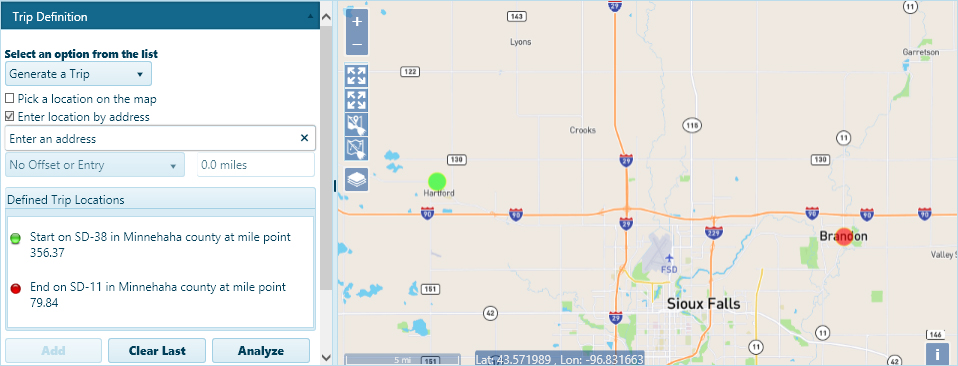
Click the Analyze button to have the system generate your trip.

Review the results on the Analysis Results & Directions pane.
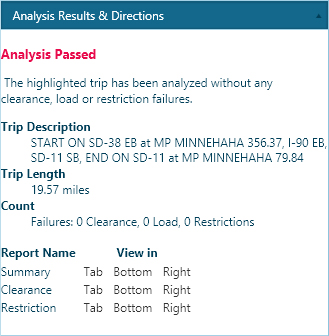
If your analysis failed, click the Clear Last button to eliminate the final segment of the route then click Analyze button. In this way, you can find the faulty segment of your route.
Click the Trip Commands title bar then expand the drop-down and choose the Save Trip option to store a copy of your trip for future use.
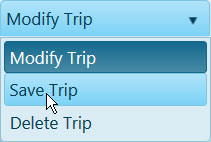
Click the Save button to avoid losing your application.
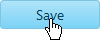
Click the Continue button.